Google Search Console is a free diagnostic tool that helps you to understand how your website performs on Google. It provides important data about how people find your website, what actions they take and how you can then use this information to improve it to get more visitors.
In this guide we’ll help you develop your understanding of the Google Search Console. We’ll explain what Google Search Console is, how to use it and most importantly how it can help you improve your website’s SEO.
Let’s get started!
What is Google Search Console?
Google Search Console is a platform provided by Google to help you track and improve your website performance in the search engine results pages (SERPs).
Here are a few examples of what you can do with Google Search Console:
-
- See which search terms (keywords) are bringing visitors to your site.
- Find out how many people see and click on your site in the search results.
- Check for any errors that may prevent your site from ranking well.
- Track index coverage and check whether web pages are properly indexed by Google crawlers.
- Make sure page experience and Core Web Vitals are performing properly.
All this information will help you improve your website’s Search Engine Optimisation (SEO).
Best of all it’s free, and easy to set up!
How to Set up Google Search Console
The first step to use Google Search Console is to add and connect it to your website. Here’s how:
1. Sign in to Google Search Console:
Go to the Google Search Console website and sign in with your Google account.
2. Add your website:
Click the “Start Now” button, then enter your website’s URL. Choose the “Domain” option if you want to track your entire domain or “URL Prefix” for a specific version of your site (e.g. without “www”).
3. Verify your website:
Google needs to confirm that you own the site. You can do this through uploading a file to your site, adding a meta tag, or using your domain name provider. Following the instructions provided by Google Search Console should get you up and running smoothly.
4. Start tracking:
Once your site is verified, Google will start collecting data. This process could take a couple of days to start displaying when you’re first setting up Google Search Console with your site.
How to use Google Search Console for SEO
Now that you’re all set up, let’s look at some of our essential tips on how you can use Google Search Console to improve your SEO!
1. Monitoring Your Traffic and Click-through Rate (CTR)
Analysing the site traffic data can help you to identify what your highest (and lowest) traffic pages are.
Your click-through rate or CTR informs you how many people clicked onto your website after seeing it in the Google search results. A low CTR would indicate that your site is appearing, but people aren’t clicking.
But how can you view and improve the CTR?
2. Analyse the Performance Report
This report will inform you of site clicks, impressions and CTR, and will enable you to see which pages have a low CTR in relation to the impressions.
To find this report, click on the performance tab on the left-hand menu. You can then check the “Average CTR” and “Average position” tabs to add those stats to the report.
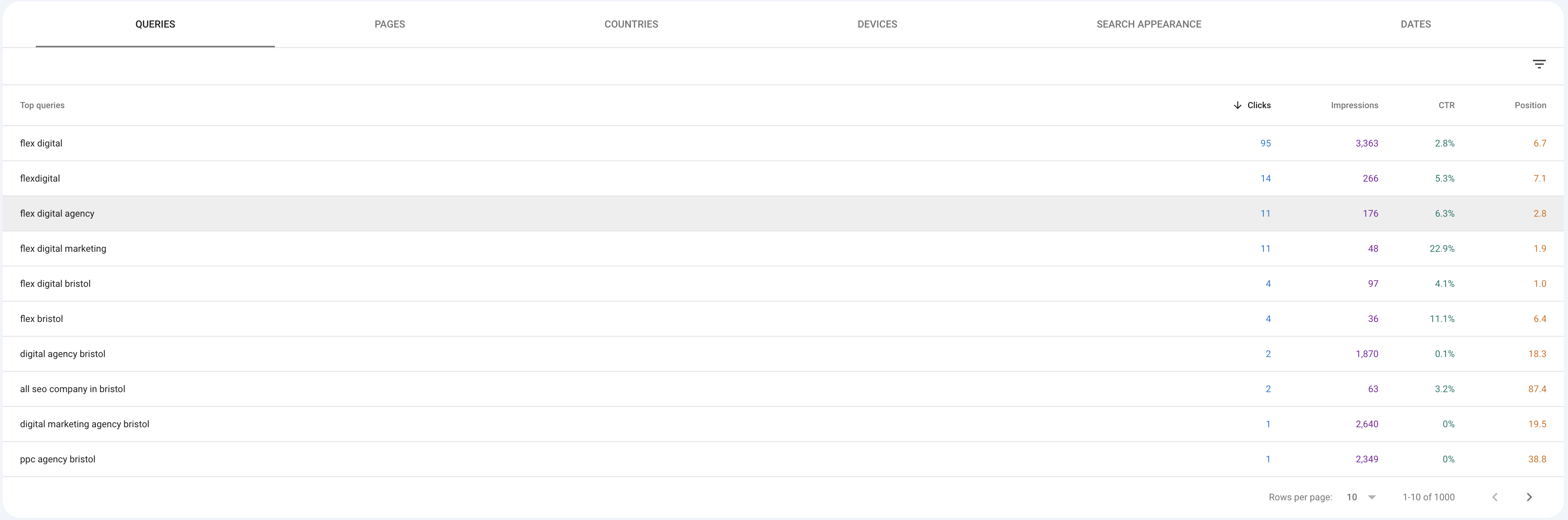
So how can we improve our CTR?
One simple way would be through optimising the headline and copy. Try to focus on one or two keywords and appeal to your audience’s emotions, challenges and pain points. Think of how your product/service solves the problems your target audience is facing.
3. Find Keyword Opportunities
Keywords are what people type into Google to find your website. Google Search Console shows you which keywords or “search queries” are bringing in visitors to your website and how often your site appears for those searches.
Go back to the Performance Report:
From here you can view the search queries people are using to find your website. Remember to primarily focus on non-branded queries to provide insight on how new visitors (who aren’t aware of your company) are finding your website.
Find Opportunities:
Search for keywords where your site ranks on the first page in positions 5 to 10. With a little optimisation, these terms could reach the top 3 positions in the SERPs. It’s important to note that the top 3 organic search results receive more than two-thirds (68.7%) of all clicks on the Google Search page.
If you check the “average position tab” you can see where you rank in the SERPs. This is beneficial for being able to find keywords worth targeting that are close to reaching the first page. Additionally, you can select a specific page to view queries that drive traffic to it.
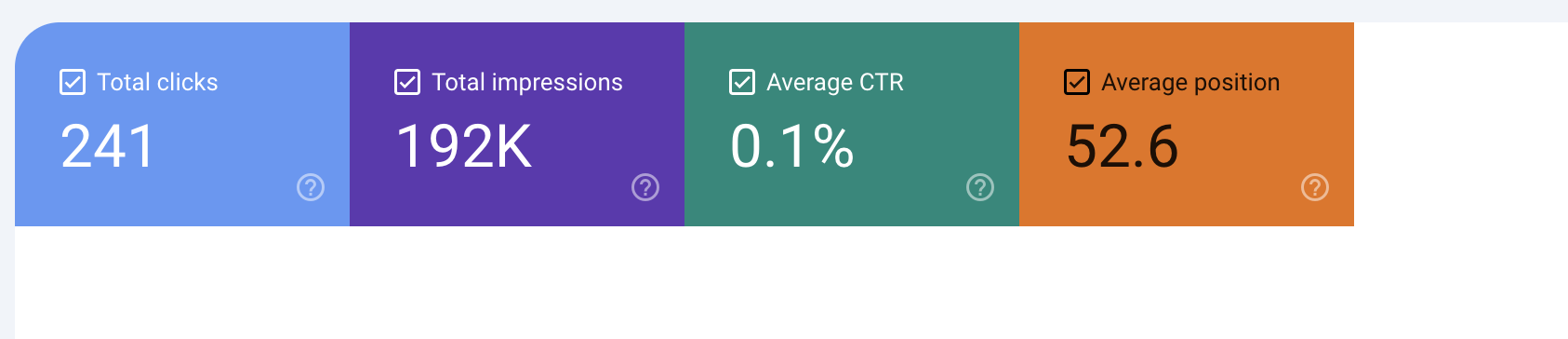
Make sure to adjust the date range to provide more insights. For example, you can check to see how your page ranking has fluctuated over the past year and identify any trends.

4. Improve your Titles and Descriptions
To improve your SEO, make your meta titles and descriptions more appealing to both visitors and Google itself by adding keywords, questions or benefits that might attract interest. For example, instead of “Shoe Store” try something more like “Shop for the Best Running Shoes – Free Shipping!”
5. Check the URL Inspection Tool
The URL inspection tool enables you to see how Google views a page on your website.
We can use this tool to check if a page has been crawled or indexed by Google and also troubleshoot any issues in case the page doesn’t appear in the search results.
Additionally, it can notify you of any site errors linked to mobile usability, HTML and JavaScript that need to be addressed. Fixing these errors is essential for improving your website’s SEO so be sure to regularly check for them.
Using the URL inspection tool is super simple; just copy and paste your URL in the search bar.
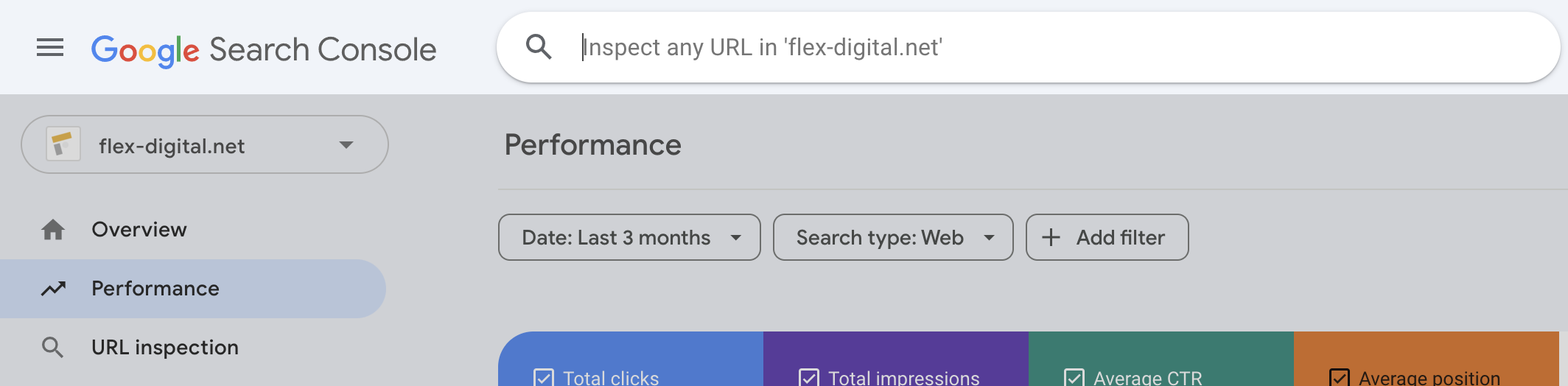
6. Find Internal Linking and Backlinking Opportunities
The Links report in the Google Search Console can reveal valuable information to improve SEO. For example, you can use it to help optimise a page you’re trying to rank for by looking at the internal links directed towards it.
Go to the links tab (near the bottom of the navigation menu), select internal links then click more. This will display the pages with the most internal links. You can then filter and enter the URL of the specific page you’d like to improve.
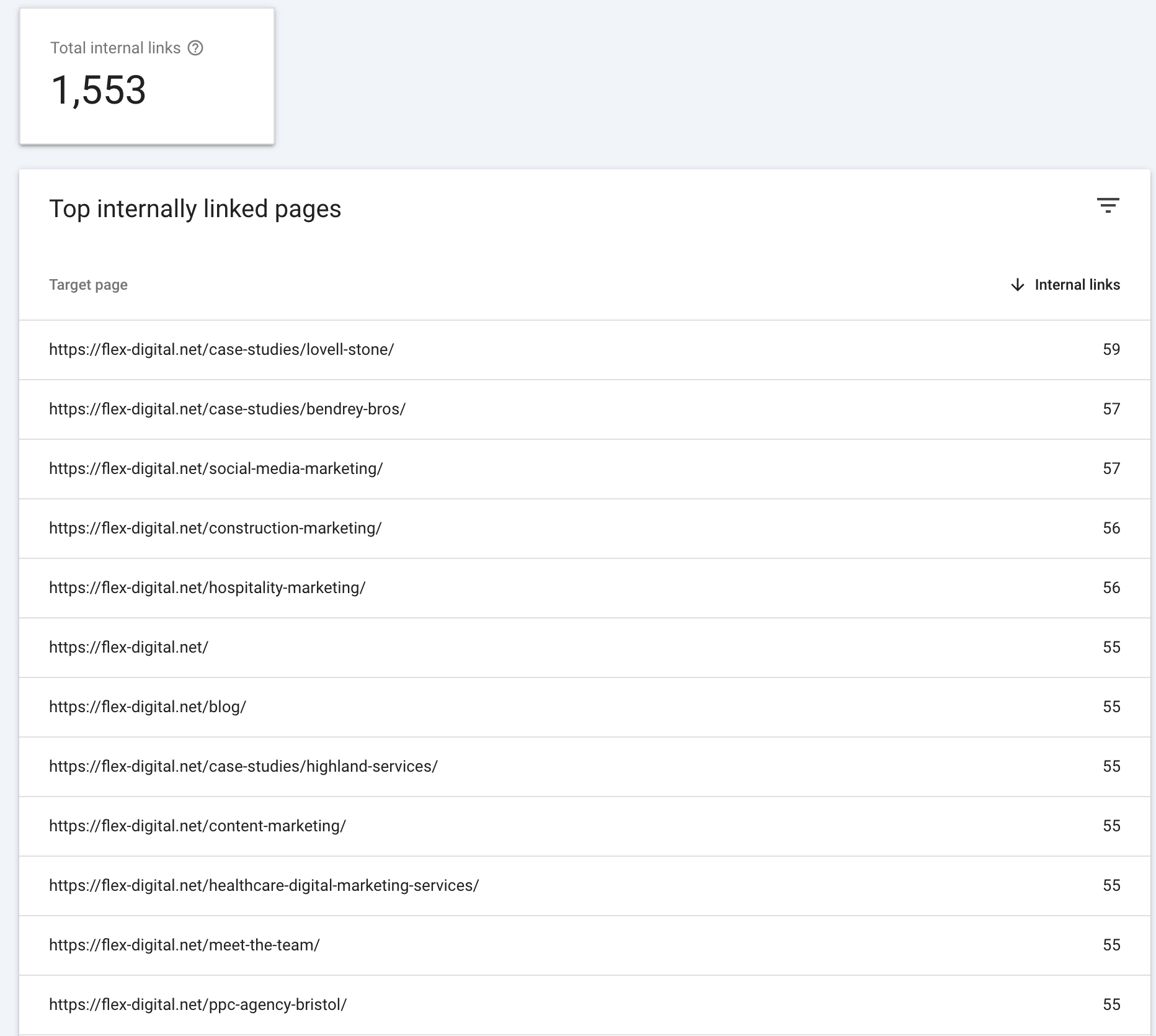
Find Backlink Opportunities:
Backlinks play an important role in SEO and send a positive signal to Google when it’s ranking your website. The external links report will show you a list of domains that already link to your site.
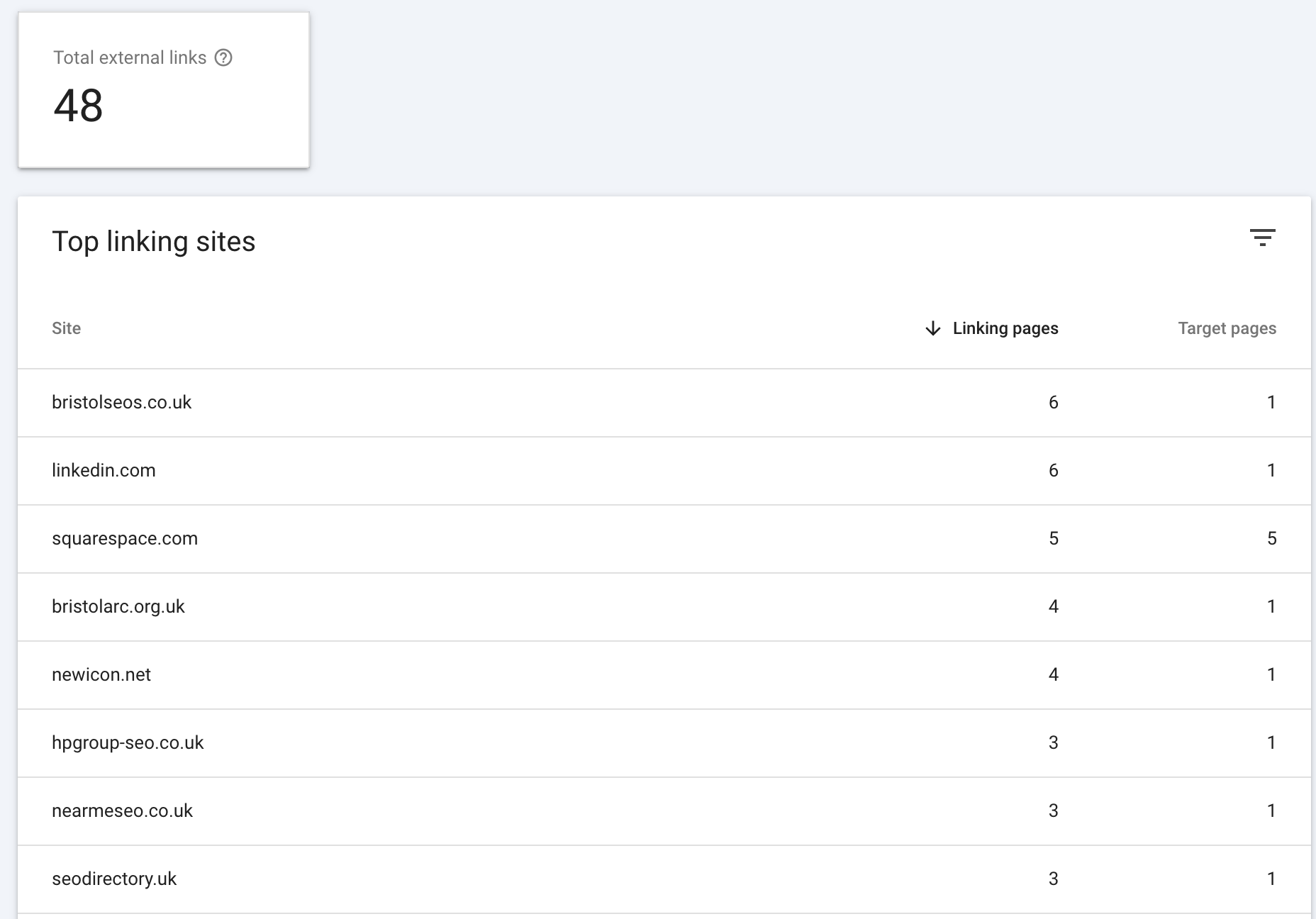
You can use this data to reach out to similar websites that may be interested in linking to your site such as bloggers or influencers in your industry.
And that’s it!
Congratulations – you now know the essentials for how to use Google Search Console!
Google Search Console is a must-have tool for any business. It enables you to identify which keywords to try ranking for, helps identify site and usability issues, and tracks internal and external links directing to your website. Best of all, it is completely free, and easy to use!
It is important to remember to regularly track data and trends over time to see if there are any significant changes to metrics such as CTR and page ranks.
If you need any help setting up your Google Search Console account or any other areas of site tracking, SEO and analytics get in touch and book a call today.